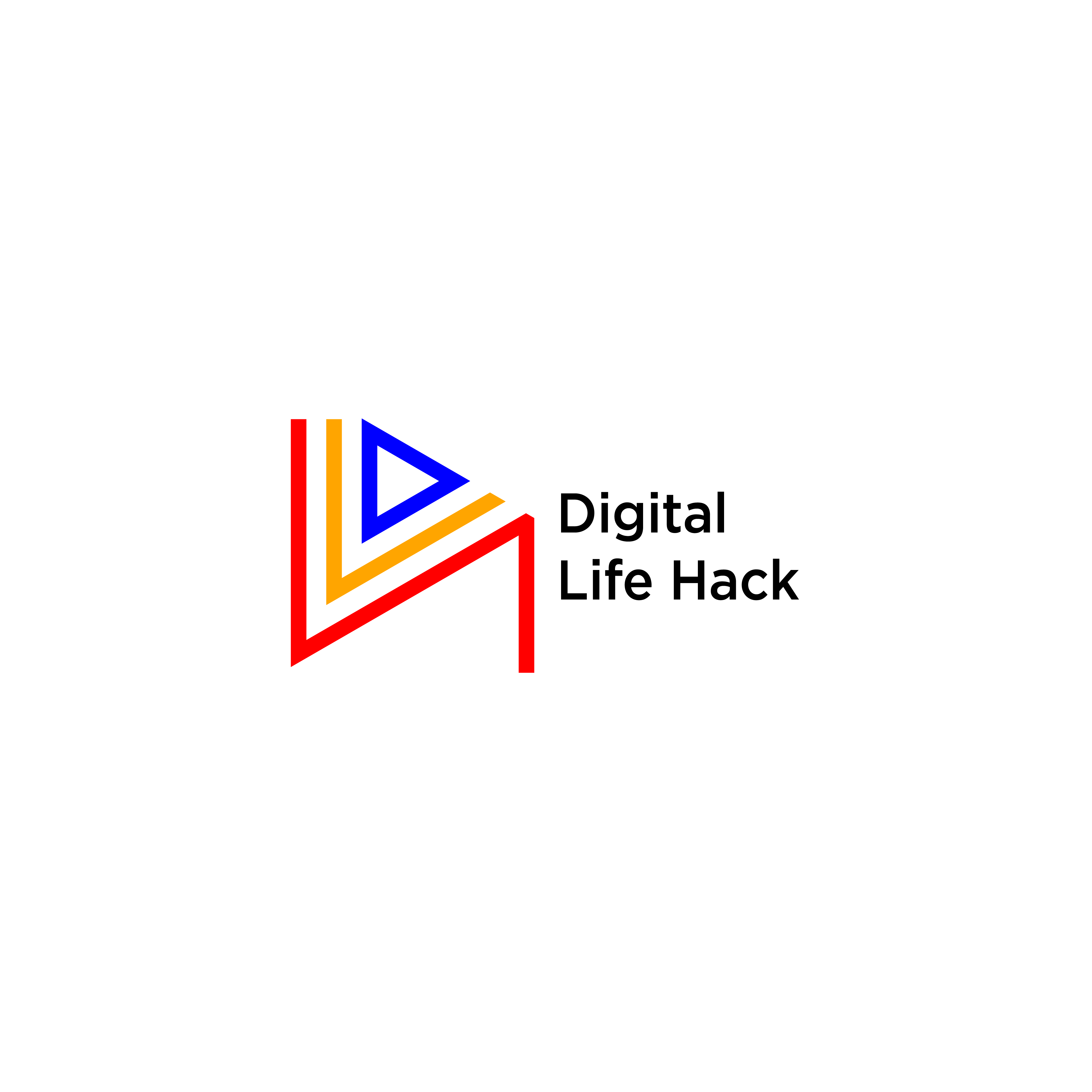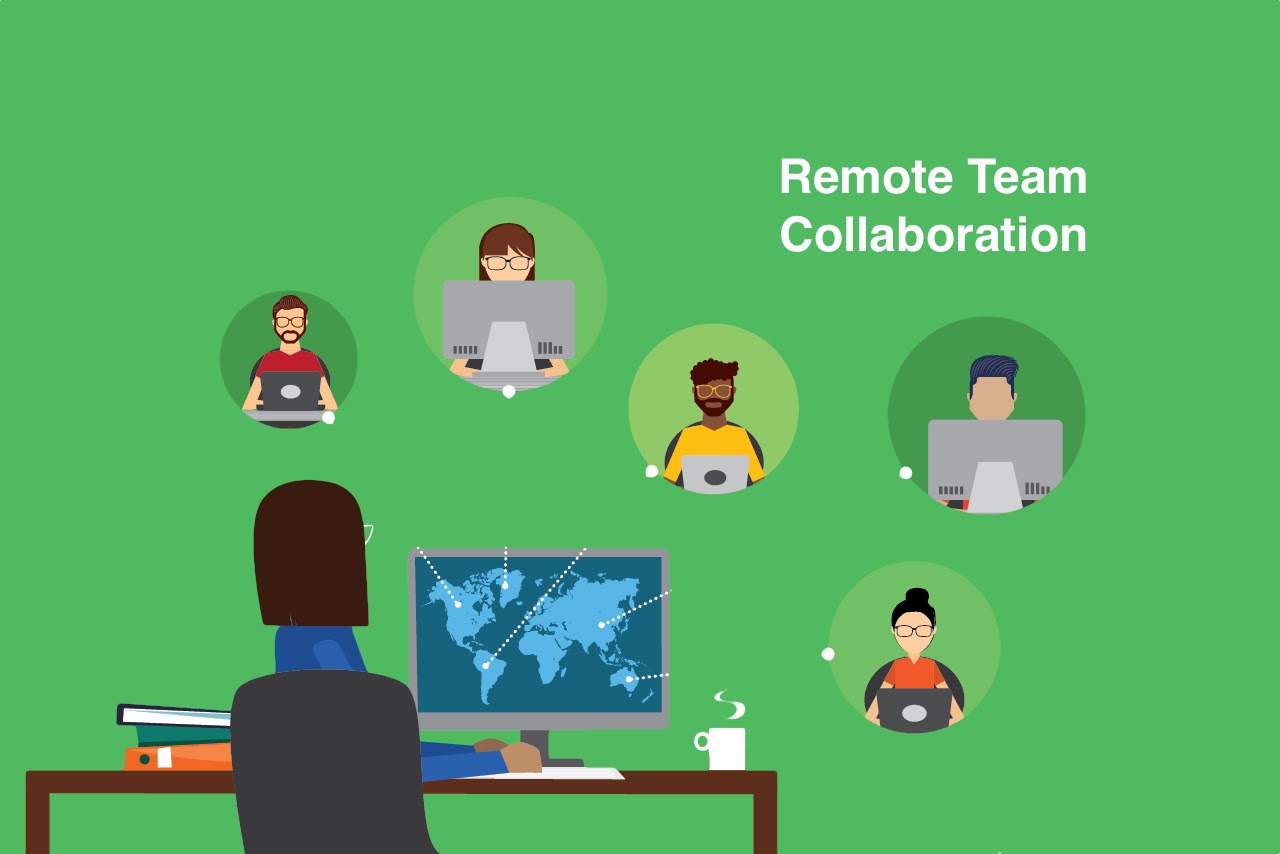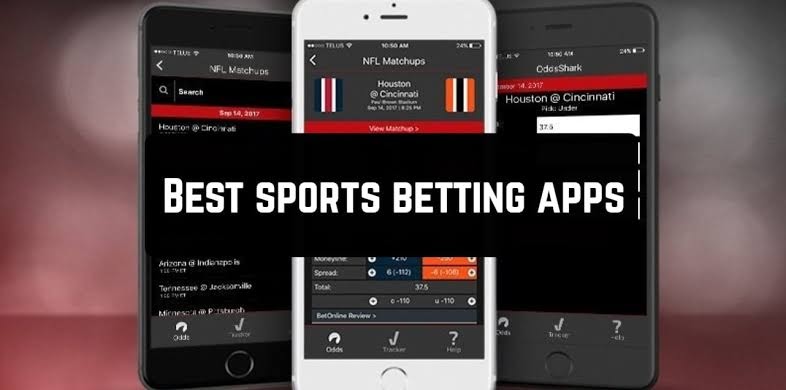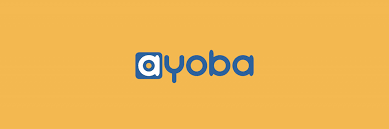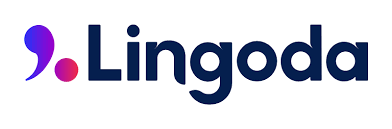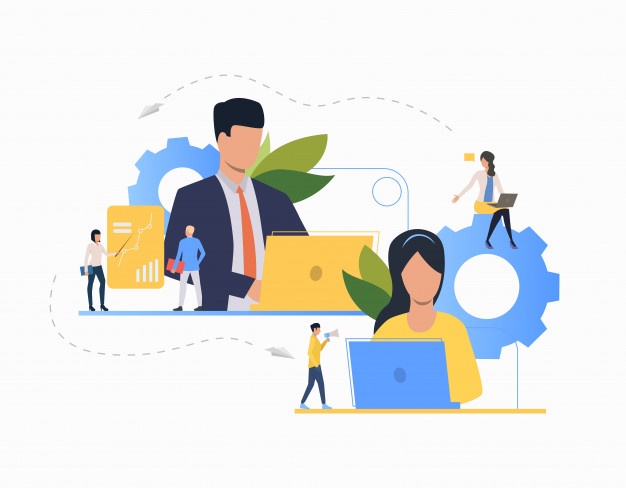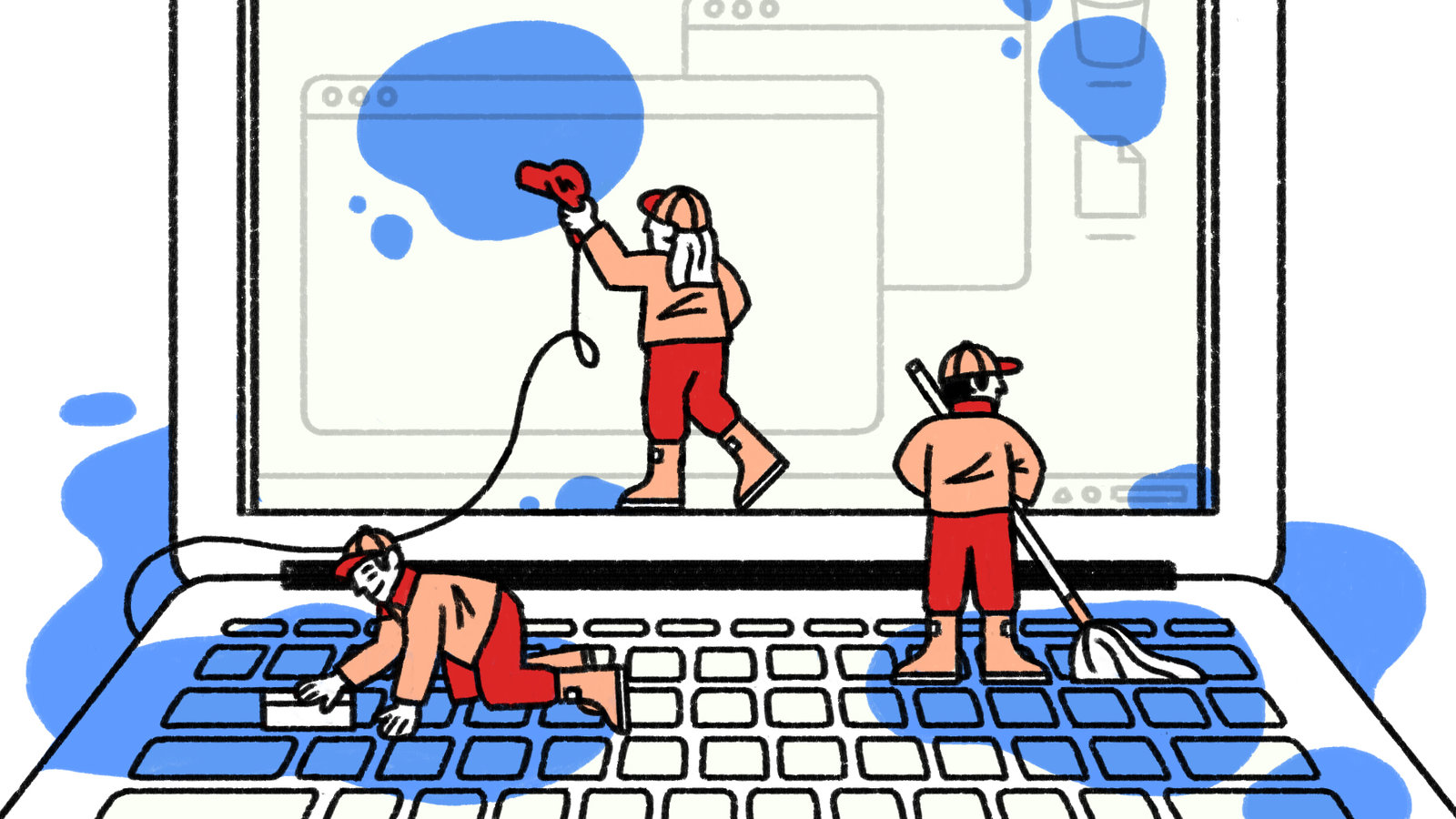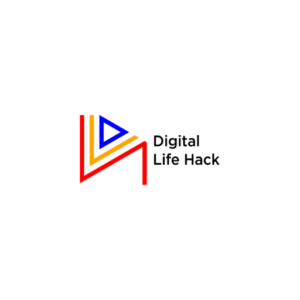If you’re reading this, then you may have just splashed liquid on your laptop. You do not have to panic. First, take a deep breath, and read through the steps below carefully.
You have to be fast and careful in taking these steps because the faster you are, the less damage the liquid will cause, and being less careful can cause more damage to your laptop.
Will my Laptop Work?
Your laptop would still work perfectly as it was before the splash but this depends on how much damage the liquid may have caused.
Irrespective of the damage, I hope these steps will enable you to switch on your laptop so you can finish up whatever you were doing before the liquid splashed (that is if you were using your laptop).
Can Water Damage My Laptop?
Any liquid can do a whole lot of damage to your laptop but you may be lucky if that liquid is water. Water can damage your laptop of course, but not as much as any other liquid eg juice, alcohol, or whatever liquid it may be. This is because other liquids except water contain chemicals that may be acidic and this can cause more damage than water.
A liquid splashing on your laptop can damage the main parts your laptop needs to function effectively depending on where exactly the liquid may have splashed and also the amount of liquid that was splashed. Also, if your laptop was not open as at the time the liquid splashed then you have less work to do.
What You Must Do
Before taking the steps below on what to do when a liquid splashes on your laptop, it is very important that you do the following.
- You must make sure your laptop is not plugged in to charge. If your laptop is charging then you should quickly unplug your laptop.
- Also, if you were using your laptop at the time the liquid splashed then I’ll advise you to switch it off if you can. If you cannot switch it off because of the water splash, then you should hold on to the power button until the light goes off.
- Do not close the lid after switching it off. Leave the laptop lid open to prevent damaging the laptop screen.
- Make sure to remove anything plugged to your laptop, let’s say a mouse or a phone. You are advised to do this before taking any of the following steps.
Steps To Follow When A Liquid Splashes Your Laptop.
Step 1
The first thing you need to do when any liquid splashes on your laptop is to clean your entire laptop with a clean and dry towel concentrating more on the exact part of the laptop the liquid splashed on.
If the liquid splash was too much and your laptop was open, then you have to turn your laptop in a way that the liquid spills away before you clean thoroughly with a clean towel, but more carefully this time by dabbing, so as to prevent the liquid from splashing or coming in contact with other areas that were not splashed with liquid initially.
Your laptop should be kept open if the liquid was splashed while it was open. This is because closing the laptop may affect the screen of the laptop and may cause more damage than is already done.
Step 2
When you’ve ensured that you’ve cleaned the liquid thoroughly and carefully. You have to make sure water has not come in contact with the ports and vents.
If you checked and it has, then you should use a clean piece of cloth to clean the ports and vents carefully and thoroughly.
Be sure you detach anything you may have plugged to the ports before doing this. If your laptop has a battery, you can remove the battery carefully and clean it properly as well.
Step 3
Allow your laptop to air dry properly for some time, let’s say 2 – 3 hours or more.
The longer you air dry your laptop, the better it functions because the liquid may have damaged some parts you can’t see and those parts are expected to dry properly to enable your laptop to turn on or work effectively.
Air drying is done by leaving your laptop in a well-ventilated space. I would advise you not to keep your laptop outside an open space to avoid rain in case you forget to bring it back in. I’ll also advise you not to use a hairdryer to dry the laptop. This is because hairdryers are usually hot and they give off static charge which can cause more damage to your laptop. Using a hairdryer can as well blow air into other areas of your laptop that water has not touched. So it is best if you leave your laptop to air dry in a well-ventilated space than using a hair dryer to hasten the process.
Air drying is done to remove a small amount of water that may have come in contact with parts of your laptop you can’t see. So it is important you air dry for as long as possible.
Step 4
After air-drying for as long as you can, fix the battery carefully (that is if your laptop has a battery and you had removed it before air drying). Plug in your laptop to charge for some time before booting it. If the laptop comes on then no damage was done to the internal components and you can use your laptop.
You also should check if all the keys on your keyboard are functional especially if most of the liquid splashed on it. If they are then maybe you don’t need to see a technician. If you press the switch button and your laptop doesn’t come on then you may have to see a technician immediately.
What Damage Can Other Liquid Except Water Do
It is important to note that if the liquid that splashed on your laptop is NOT water, then I’ll advise that you take the laptop to a technician even though your laptop came on when you switched it on after the steps above.
This is because other liquids such as juice, tea, coffee, alcohol, or any other liquid are more harmful. They contain chemicals that are acidic and can damage any part of your laptop it comes in contact with permanently as time goes on. This in turn will stop your laptop from functioning.
Conclusion
There’s really no problem without a solution. These steps will bring your laptop back to function effectively if a liquid has splashed on it, panicking will do absolutely nothing. Your laptop should work if you follow the steps above carefully.