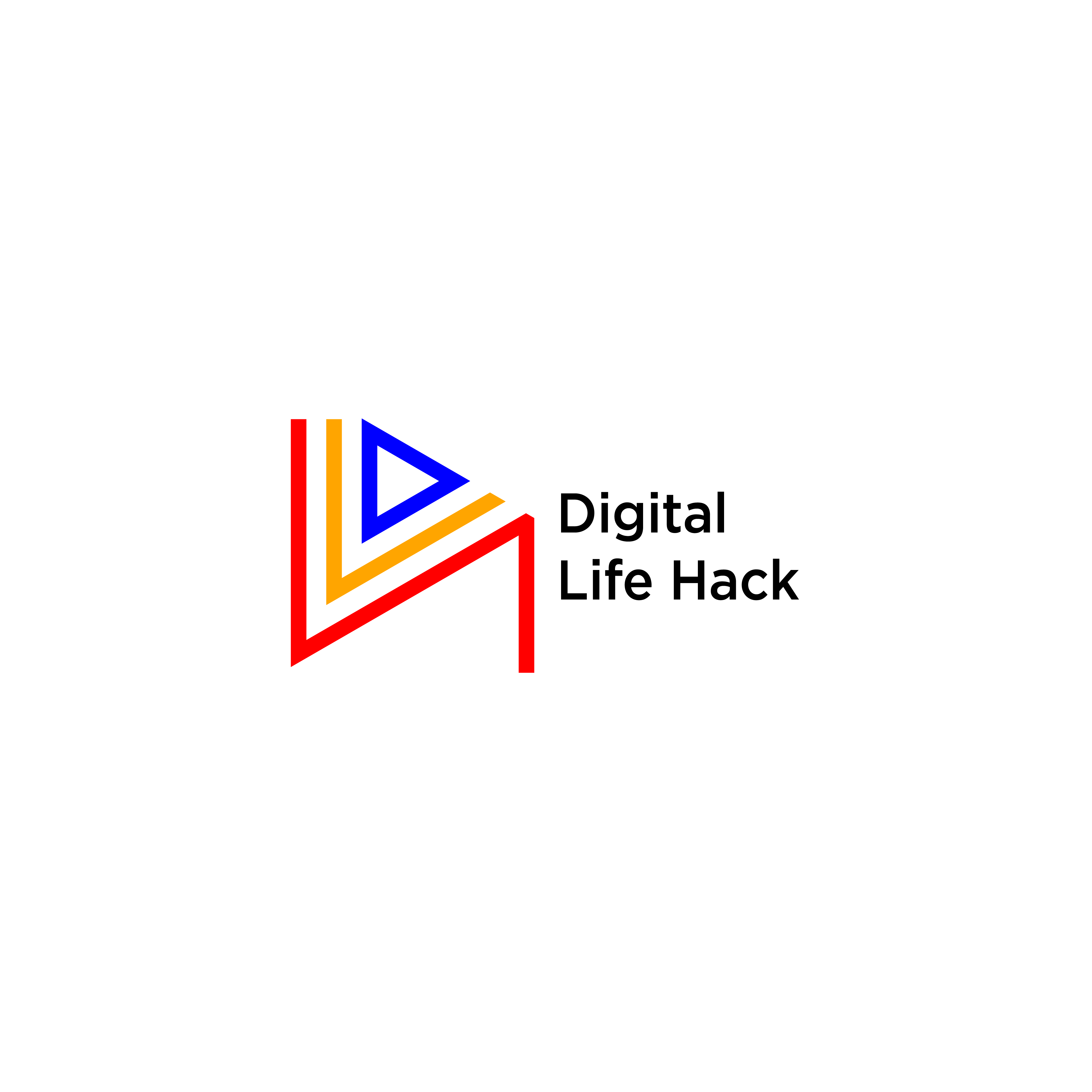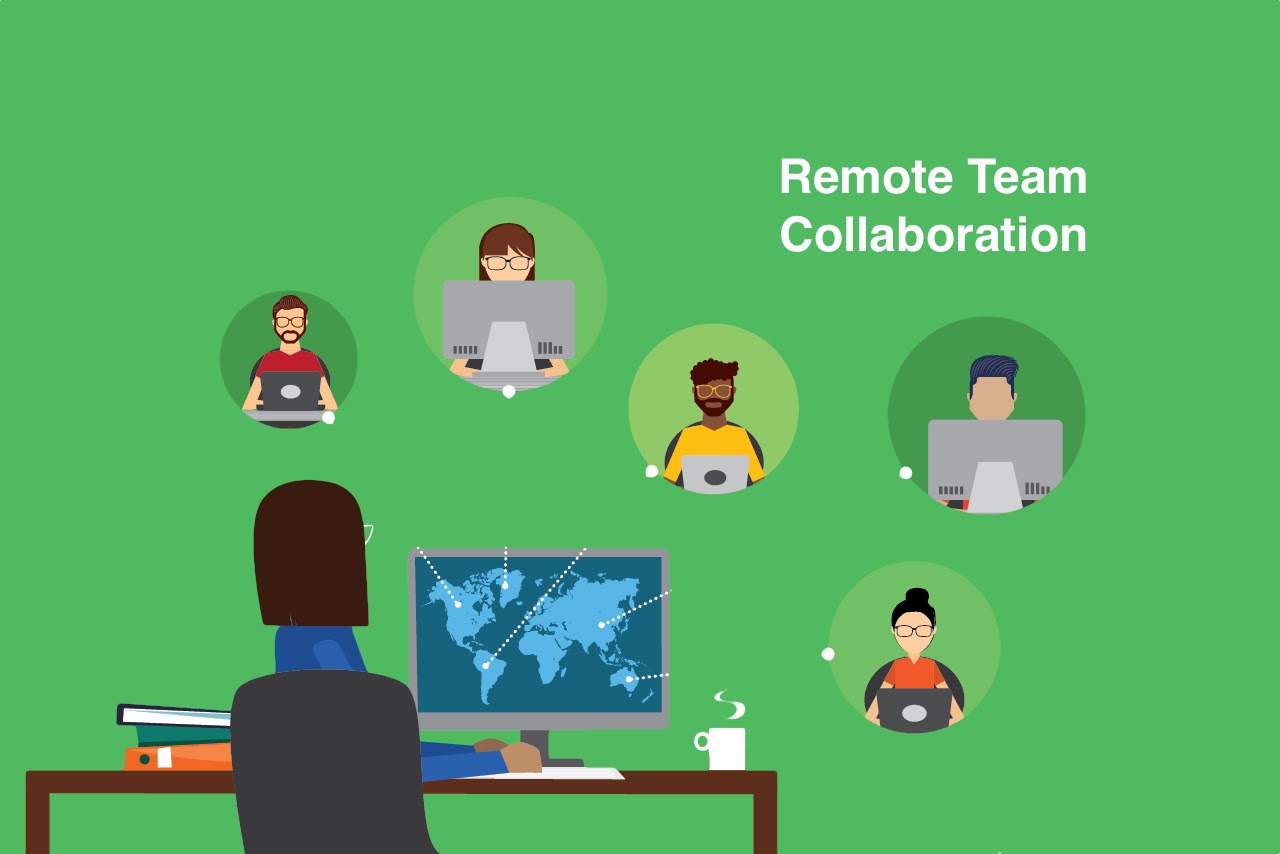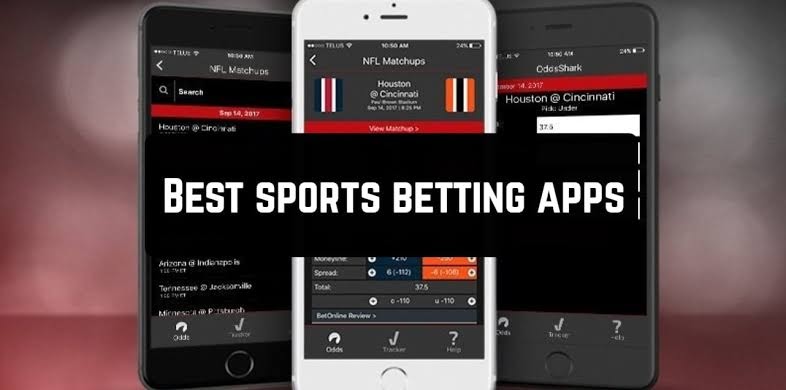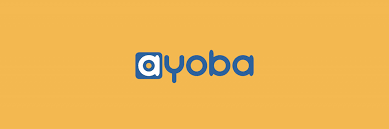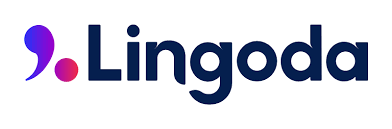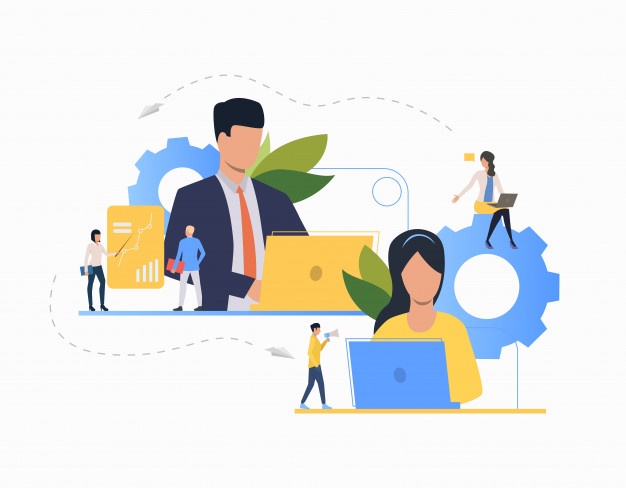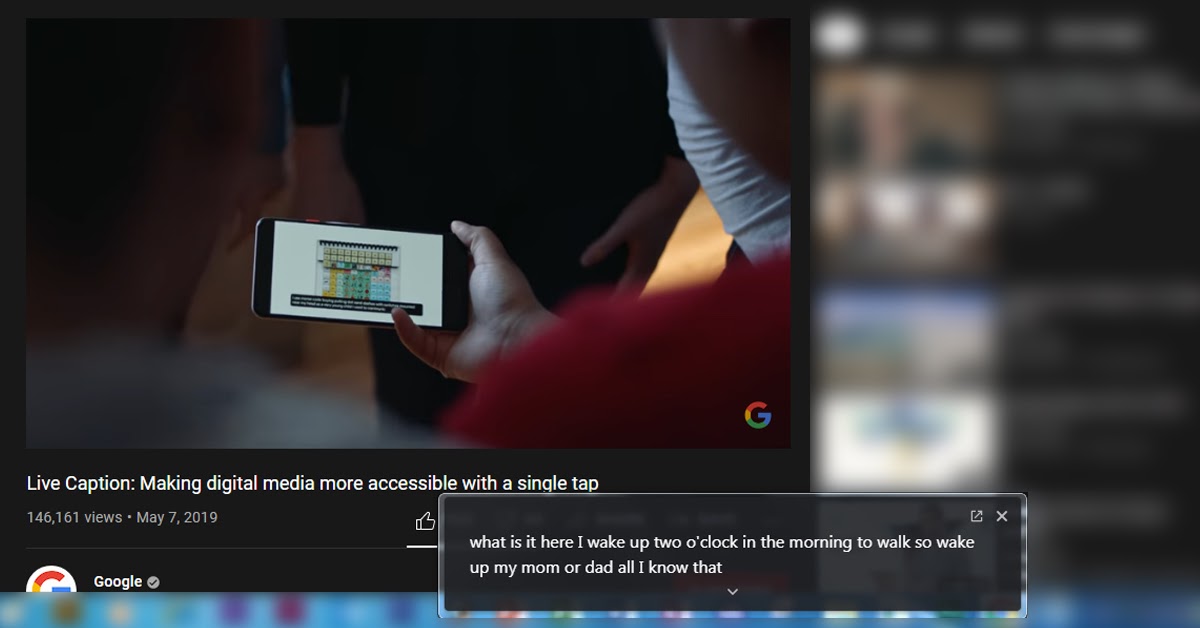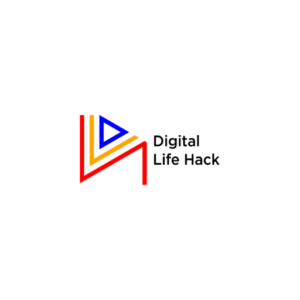In today’s world where high demand is placed on accessibility, it becomes very important that digital content is presented in the most consumer-friendly way.
Digital content, especially videos and audios have proven to be best engaged with by audience when live captions are included in them. There are other important reasons why big tech companies are beginning to include the option to display live captions with the use of their applications.
Live captions are now available in Google chrome. Google introduced live captions into the Google Chrome browser starting from the stable version 89. This feature was launched by Google in October of 2019 exclusively for some Google pixel phones (Pixel 4, 3, 3XL, and 3a XL), today it has been adopted into a selected number of android phones like OnePlus and some Samsung Flagship phones. Google also announced that they are working closely with other Android phone manufacturers to make Live Captions widely available.
Who needs Live Captions?
Not everyone will fancy the idea of having live captions turned on while watching video clips or listening to the audio play, however, those who are deaf and those with hearing impairments will certainly appreciate turning it on. Google in their blog revealed that “Live Caption wouldn’t have been possible without the Deaf and hard of hearing communities who helped guide us from the very beginning”.
Having live captions turned on also gives you the option of watching your video clips without turning on the volume. At certain times you may be in a noisy environment or in an environment where the audio from your video would not be welcomed (and you do not have earphones), live captions will certainly bail you out on both occasions.
Live captions are also useful if you have troubles with the accent being used by a speaker in an audio or video clip.
Steps to Use Live Captions in Chrome (Both PC and Android Phones)
In order to use live captions on Google Chrome, you must ensure that you are using a version of Google Chrome not earlier than version 89.
It is preferred that you update your google Chrome browser to the latest version so as to have the best experience while using live captions. If you wish to update your Chrome browser or verify if you are running on the latest version of Google Chrome, follow these steps: Open Google Chrome > Click on the three vertical dots at the top right corner > Click on “Help” > Click on “About Google Chrome”. If there is any update available, click on it to update your Chrome browser.
To get Live Captions working on your updated Google Chrome browser, below are the steps to follow.
Steps:
- Open the google Chrome browser on your PC
- Click on the three Vertical dots shown on the top right corner. A menu will pop open with several options, Look for “settings”
- Click on the “settings” option, a new page will be opened as shown below
- Look at the list of options at the left-hand corner and click on “Advanced”. On clicking it, several other options will appear beneath.
- Click on “Accessibility”, all the options under it will be unveiled at the right-hand side. Click on “Captions”.
- Under Captions, enable “Live Caption” by toggling on the white button shown by the right side. The white button will change to blue signifying that Captions has now been enabled on Google Chrome.
- You can set the text size, text color, text opacity, text shadow, background color to suit your preferences.
To change the text size, simply do so by opening up the options found by the right-hand side and selecting the text size of your choice. There are 5 options to choose from: Very small, small, medium, large, and very large.
If you have followed the above steps correctly, you will see the live captions appear at the bottom center of the screen whenever you play a video or audio content on your browser.
Images Illustration For Mobile Devices
The live captions options can also be turned off easily anytime you wish to. There are two methods you can employ; you can either click on the “X” sign above the captions screen or you click on the control icon at the top right-hand corner to toggle the live captions off.
Some Personal Observations about Live Captions on Google Chrome
Although it works well for videos with clearly spoken English language and good quality audios, Google Chrome live captions find it very difficult to work for poor quality audios and deeply accented English language speakers.
It has also been observed that the live captions do not automatically begin to generate as a video or audio clip is played, sometimes it takes several minutes to load before it begins to display.
At the moment, Google Chrome live captions feature is only available for audios or videos in English language. We hope that with the rolling out of new updates all these limitations will be addressed.
In Conclusion
Rome was not built in a day! If Google was able to achieve the great feat of perfectly integrating automated captions in YouTube videos over the years, definitely the same feat can be reciprocated in the Chrome browser. We believe that as time goes on, the Google Chrome Live captions will definitely become better.