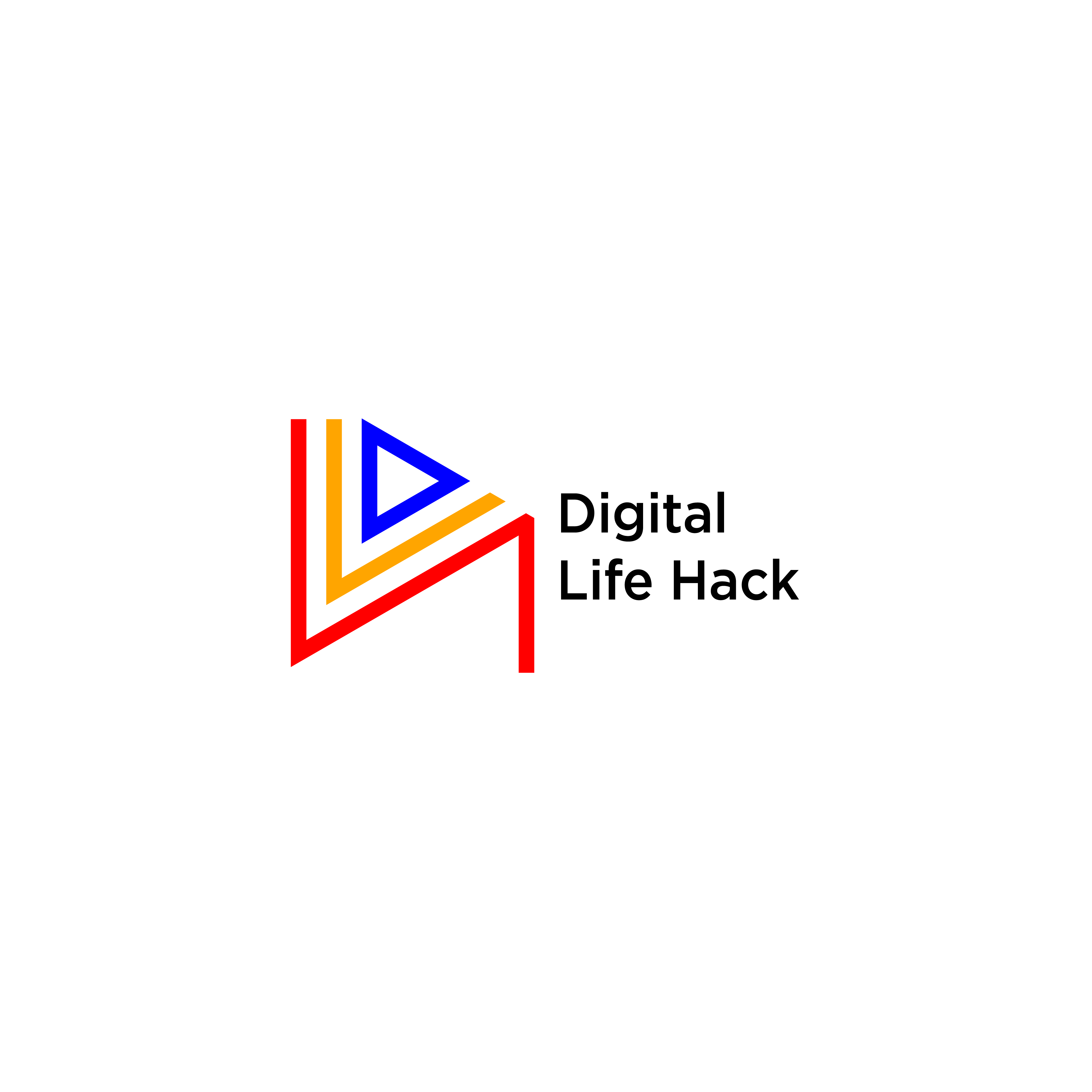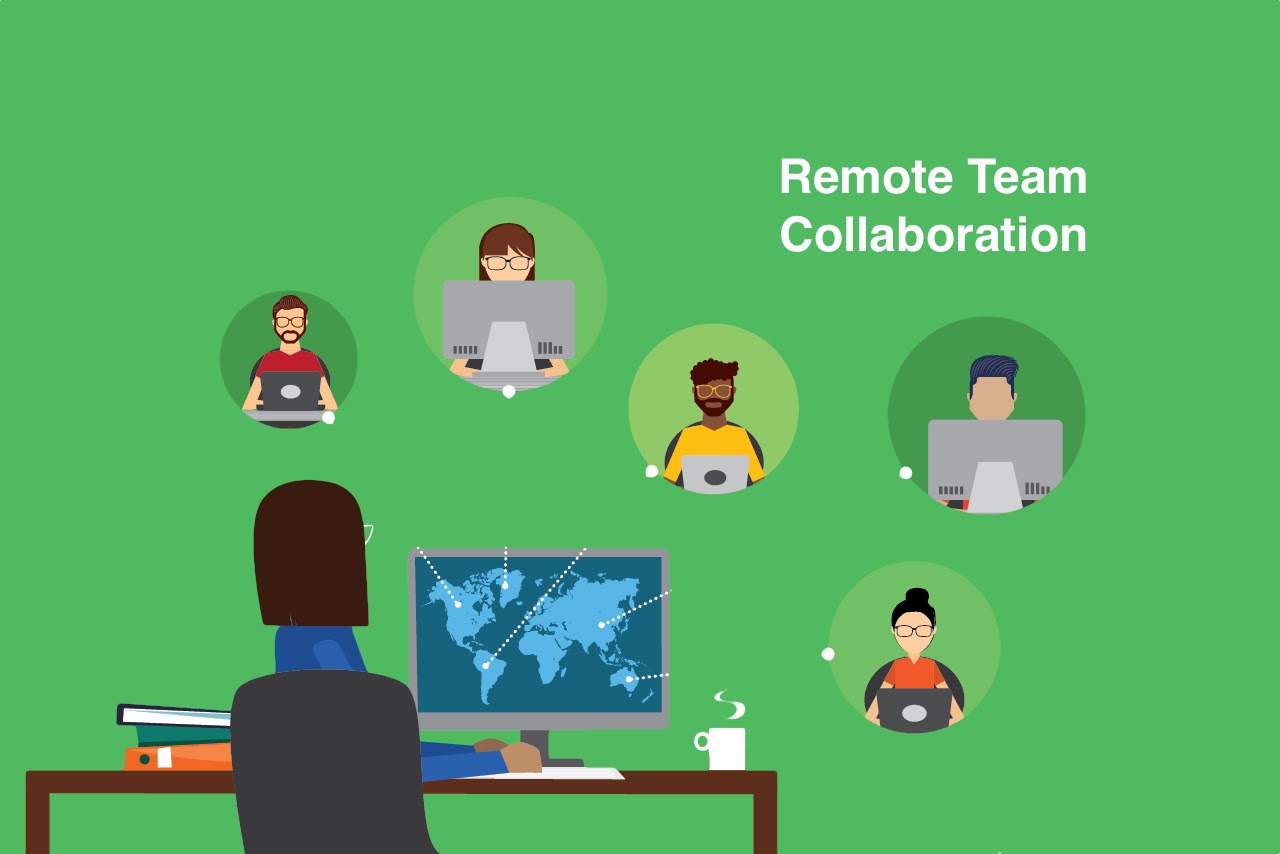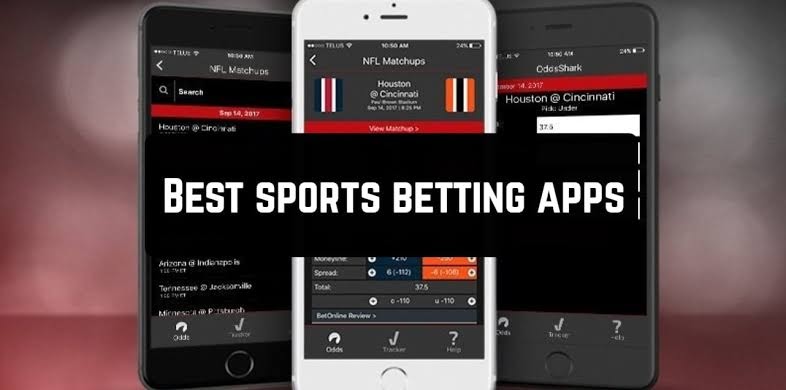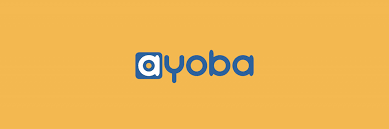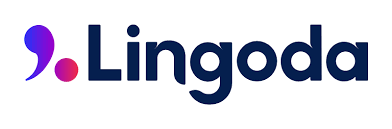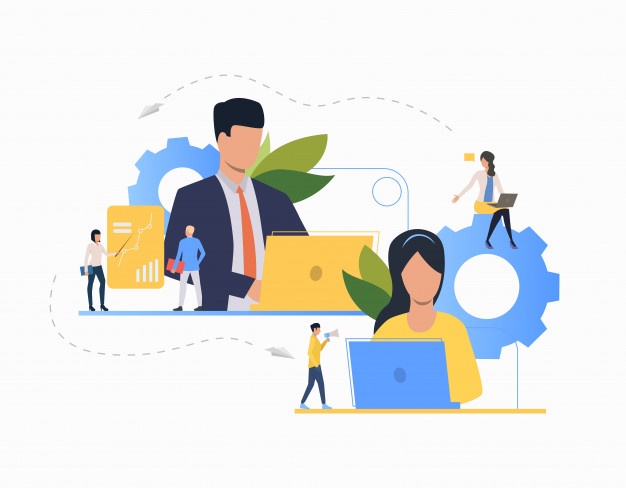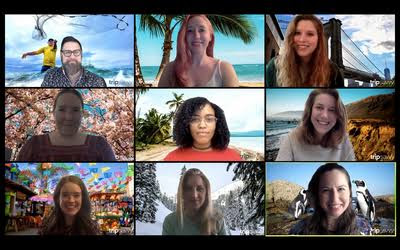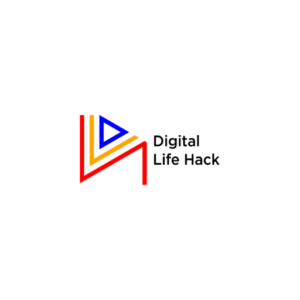The slow and steady growth of video conferencing was skyrocketed by the massive effect of the Covid19 pandemic. As people embraced social distancing, video conferencing became a fast and easy option to stay in touch with family and friends.
It also became an avenue for collaborating with colleagues while working remotely. Hosting events such as weddings, parties, and webinars while in isolation became possible as well.
Participating in conference calls goes beyond just signing in and making your contributions, every little detail matters, from your headset to your background. Imagine a guest speaker at an event having a messy background. Many virtual meeting platforms will save you stress with their animated background feature.
Why Should You Use Animated Background?
Here are 3 crucial benefits of using animated backgrounds.
Privacy
Attending a zoom meeting usually comes with the stress of “allowing strangers into your home.” You also don’t want your bubbly child and unfettered cat to be a distraction to your colleagues or clients. With the introduction of the animated background, you no longer have to worry about all that. It uses an AI to segment your portrait from the background, filtering out every other object.
Promotes brand awareness
As the saying goes: a picture paints a thousand words. Using an animated background with your company’s logo, color and typeface is a great way of enhancing awareness of your brand. Throughout the online meeting, you implicitly sell your brand as a whole to clients and customers.
You can even add other services you render as well as your company’s motto.
Add humor to online meetings.
In less formal meetings, you can spice things up by adding animated backgrounds. To let the good time roll, you can switch your background to a lounge and talk about your plans for the weekend.
How to Add Animated Background
There are quite a handful of video conferencing platforms that now have the animated video feature. This post will guide you on how to set up animated backgrounds on two of the most popular platforms: Zoom and Google Meetings.
How to Set up Animated Background on Zoom
- To add animated background to Zoom, log in to Zoom on your Desktop
- Go to the Settings and choose the Virtual Background option
- Click + to upload a unique animated background of your choice from your PC.
- Next, you can choose the animation to be displayed as your background during your online meetings.
Set up Animated Background on Google Meet
- Open Google Meet on your desktop
- Start or join a new meeting.
- Click the three-dot menu button at the bottom right of the screen and select “Change background.
- Choose one out of the default backgrounds or click + to choose your custom background from your PC.
- Close the menu to see your new background.

How to Make Your Own Animated Backgrounds
Although most of the video conferencing platforms have default animations, you may want to make your own animated background to reflect your brand or suit your taste.
Recording your live-action video is not a bad idea, but it will perhaps be much easier if you create animations on video making platforms. Animations have better contrast.
Best 4 Animated Background Makers
Vyond Studio
Vyond Studio is one of the best tools for creating animated backgrounds. As a video making platform, it gives you the creative control to create both real-world and imaginary settings. Sharing and collaborating with your team is seamless when using Vyond Studio. You can even put together a library of video and characters for everyone on your team to access it easily.
StoryBlocks
StoryBlocks is a great way to create animated backgrounds. It allows users to include live-action footage. The platform contains a wide range of royalty free videos you can download easily.
Vimeo Create
Designed for Instagram and Twitter, Vimeo Create has all you need to make videos as fast as possible. It hosts tons of high quality social media videos. This would be your best bet if you want to create a text-based animation.
Canva
Without extensive video editing knowledge, the drag and drop feature on canvas makes it easy for anyone to create video animations. You can easily select templates and change colour and characters to suit your need and taste. Most of its features are free but you can pay $119.99 yearly to have access to Pro features.
5 Best practices for setting up animated backgrounds.
- Ensure your animated videos are short. It should not exceed 2MB. Large files may interfere with the quality of your online meeting.
- When making a video for animated backgrounds, it is always advisable to have looping at the back of your mind. A looping video plays continuously from beginning to end, over and over again. To make your animated background move smoothly, ensure the transition of the first and last frames are uniform.
- Particularly for branding purposes, it is wise to be mindful of your position on the animated background you are creating. Your logo and any other pieces of information you intend to display should be placed in the top corners to make it visible.
- The best resolution for your animated background is 1920 pixels wide by 1080 pixels high. This will give you the 16.9 aspect ratio.
- Before joining or starting a new meeting using an animated background, ensure you have enough light on your face and less behind you.
Final thoughts
As online meetings are now part and parcel of remote work. The easiest way to hide room mess and add spice to the meetings is animated background.
An animated background is just a gentle moving video with real-world or imaginary settings. Depending on the context of the meeting, you can choose from default animations from the video conferencing platforms or create a unique background using any of the animated background makers listed in this blog post.
You can use a green screen or any other solid colour for best results. Always ensure you are wearing clothes with a different color.
P.S : Animated backgrounds work better on the desktop version of video conferencing platforms than mobile.